Add winter charm to your decor with this DIY Glitter Shaker Snowman made using Cricut. Plus, get your Snowman Kit Free SVG!
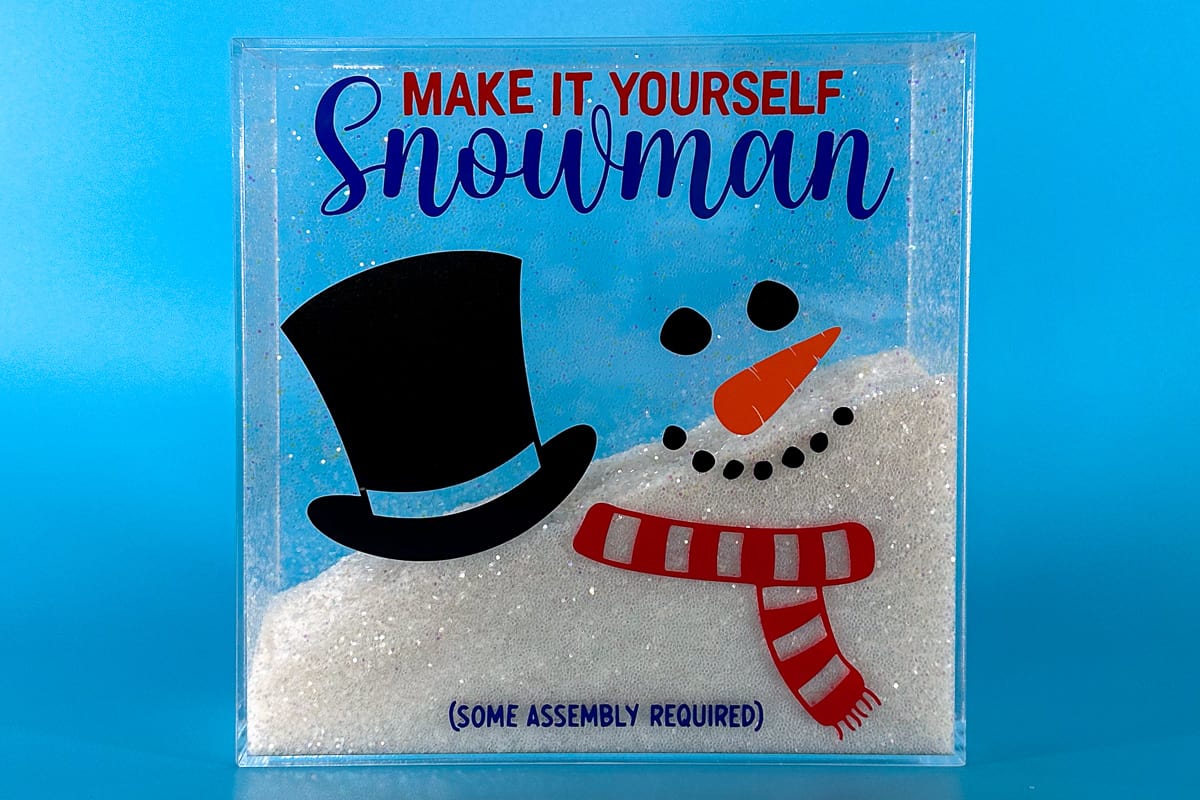
Add a touch of whimsy to your winter decor with this delightful Glitter Shaker Snowman project crafted with Cricut.
We'll guide you through creating this charming decoration and provide a free SVG for the Snowman Kit.
Let's add some festive magic to your home!

AD: Shop Cricut.com
Craft Video Tutorial:
Like videos? I have a video tutorial for you! Subscribe to my YouTube Channel so you don't miss any future videos!
Supply List:
Links may go to similar items when exact items can't be found online. Help me continue to provide free tutorials by shopping my affiliate links. Please review our Privacy Policy.
- Cricut Cutting Machine
- Make It Yourself Snowman Kit SVG
- Standard Grip Mat
- Vinyl in Black, Red, Orange, and Blue
- Transfer Tape
- Weeding Tool
- Scraper Tool
- Acrylic Shadow Frame (no holes)
- Glitter (1 lb)
- Beacon 3in1 Glue

Make sure that the acrylic frame you purchase doesn't have nail holes to hang. Glitter will spill out these holes and we don't want a glitter mess.
Free Make It Yourself Snowman Kit SVG:
This digital media is for Personal Use Only - You do not have permission to redistribute.

There will be no watermarks on the downloaded version.
Cricut Design Space:
I use Cricut Design Space and the next several steps will be based on that.
If you use Silhouette Studio or a different design software, your steps may be different.
The first thing to do is upload the file into your cutter software.
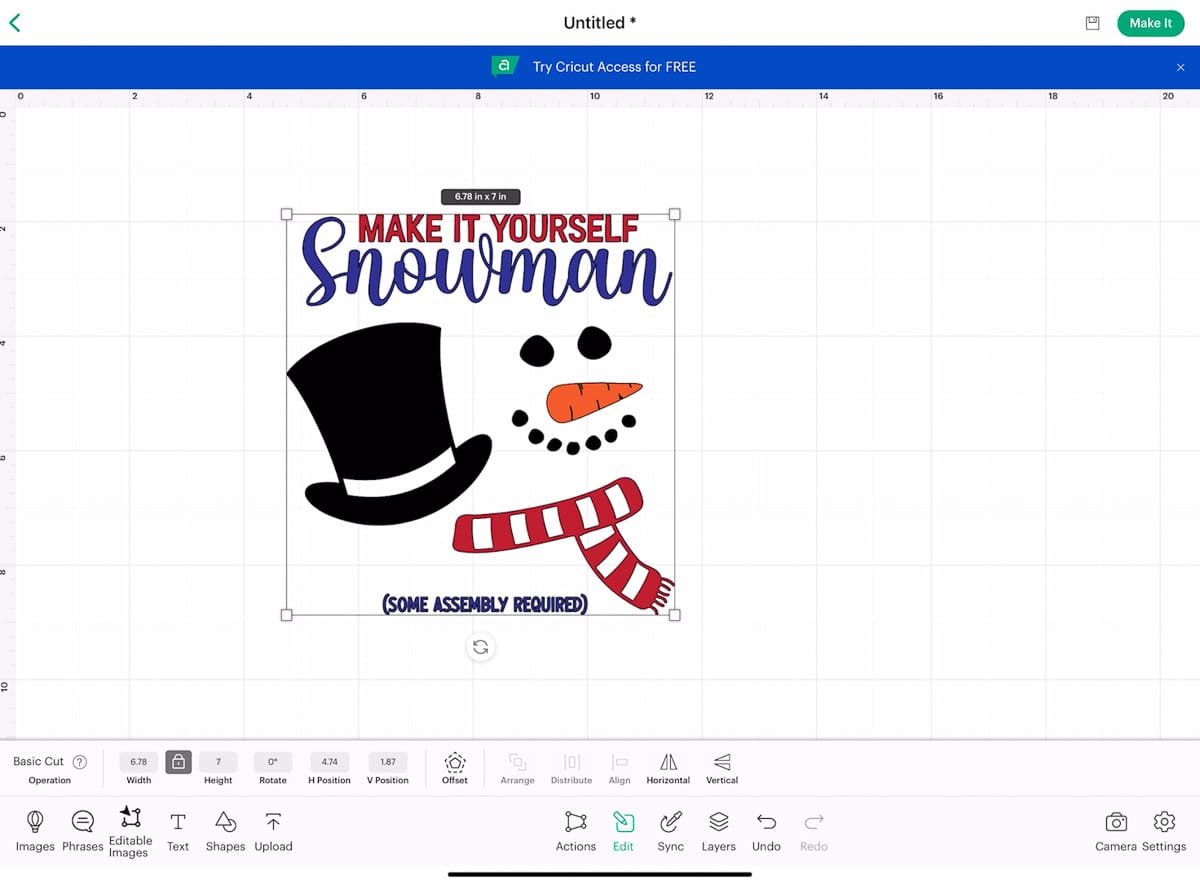
Size the design to fit your project.
For my acrylic frame, I sized the design to 6.78 x 7 inches.
I am going to use the SnapMat feature, and this option is only available when using Cricut Design Space on a device.
I click on Make so I can be taken to the mat preview page and see how much vinyl I will need for each layer.
Select Make It, and this will take you to the Mat Preview Page.
Cut a piece of vinyl for each layer that is big enough for that cut, and arrange those pieces on your StandardGrip Mat.
In Design Space select Cancel to go back to the canvas.
Highlight the entire design and change to one color, I chose black but the color doesn't really matter.
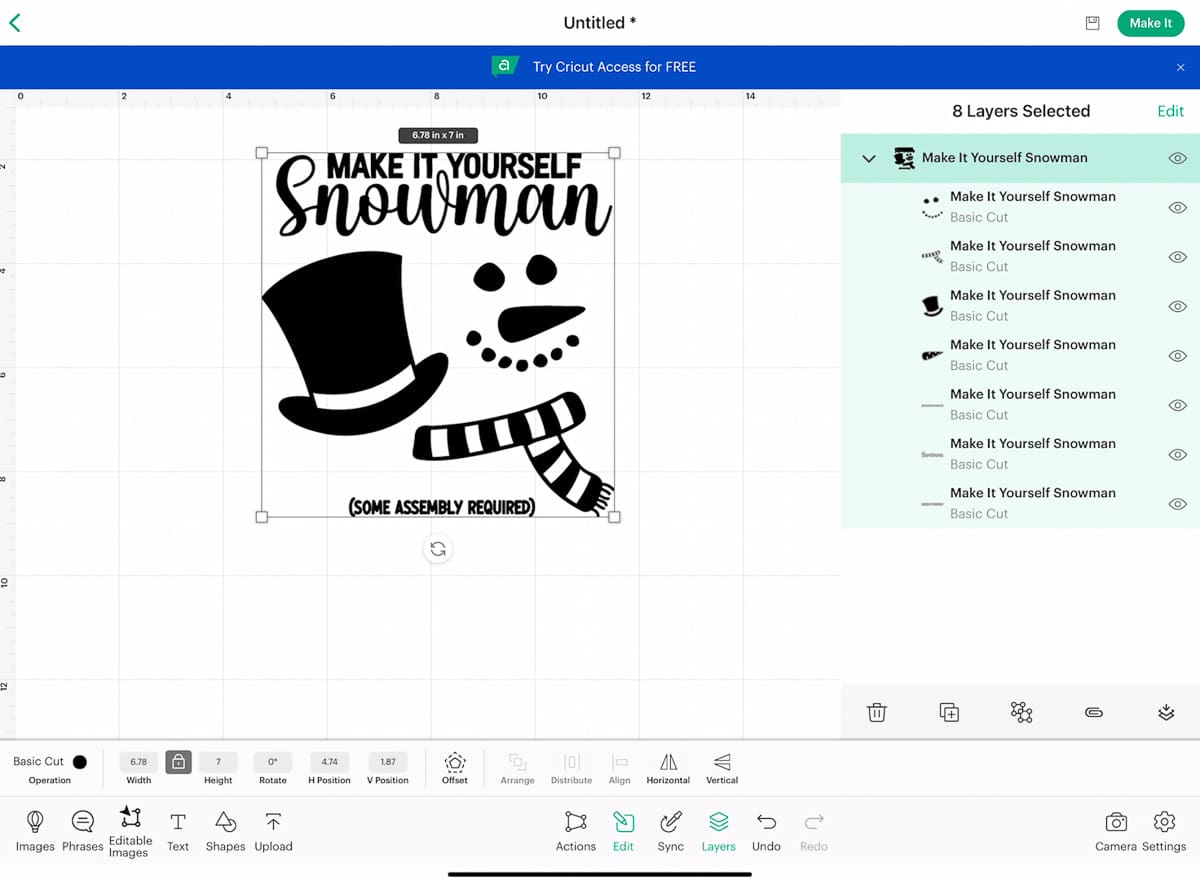
Select Make again to take you back to the Mat Preview page.
Select SnapMat and this will open the camera on your device.
Using the camera, align the mat in the square on the camera.
(This step is very difficult with a tablet, it is much easier with a phone.)
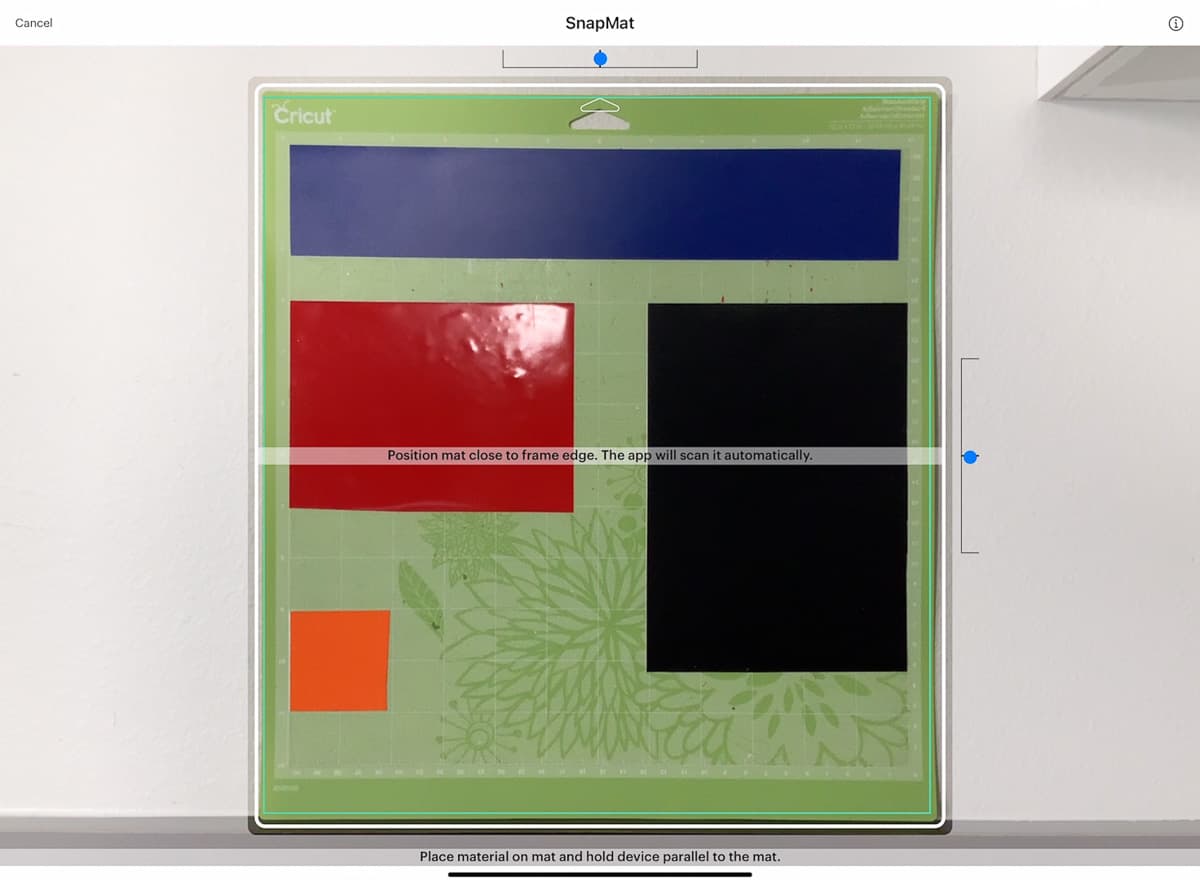
SnapMat will take a picture on its own when everything is perfectly aligned.

Then you can move the different design elements into the correct square for cutting.
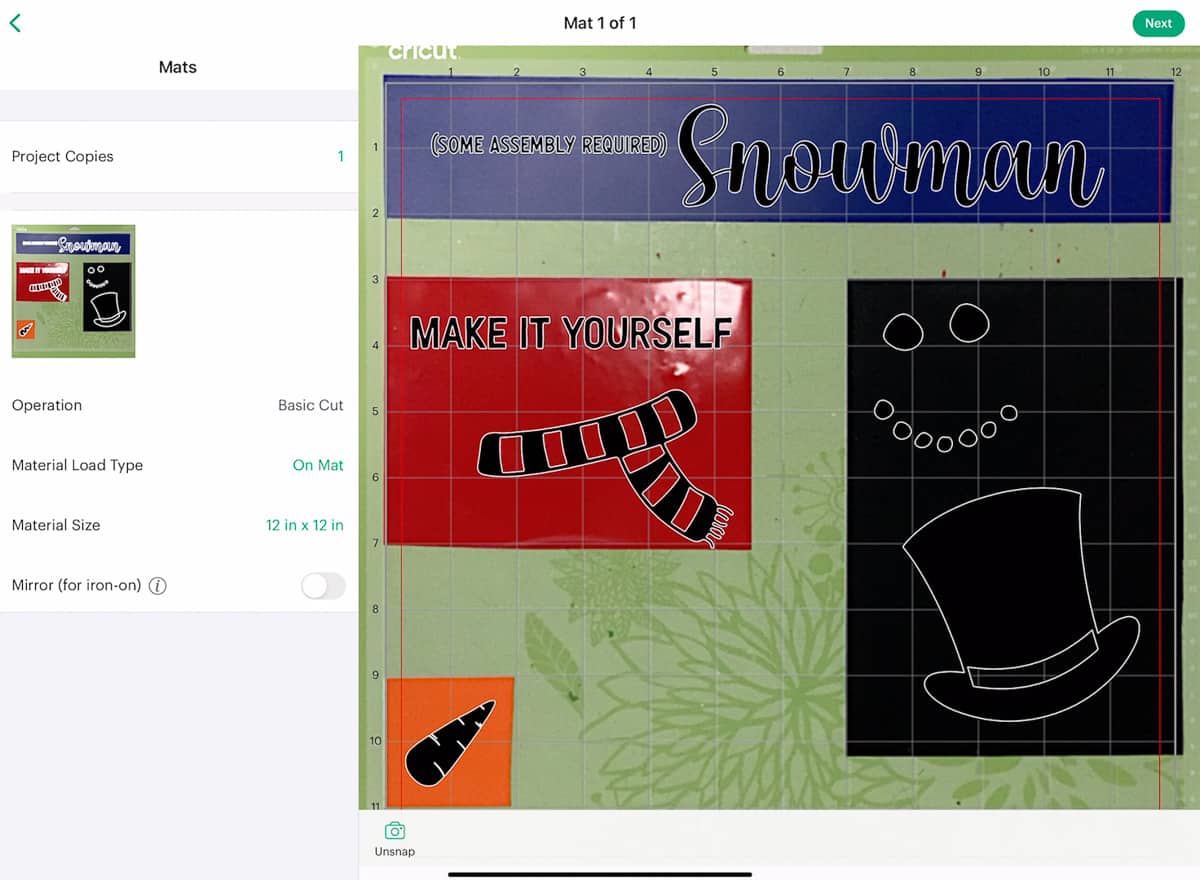
Select Next, and choose your material. Since I am using scraps, I am using a mixture of vinyls so I chose Smart Permanent Vinyl.
Then let my Cricut cut out the different colors of vinyl on a single mat.

After the pieces are cut, remove them from the mat and weed.

Applying Vinyl Design:
When looking at the acrylic frame, we are going to make the lid piece that comes off, the back.
To apply or design pieces we are going to use the same piece of transfer tape, so make sure to cut it large enough to use for all pieces.
Apply the transfer tape over the weeded design, and secure it in place with a scraper.
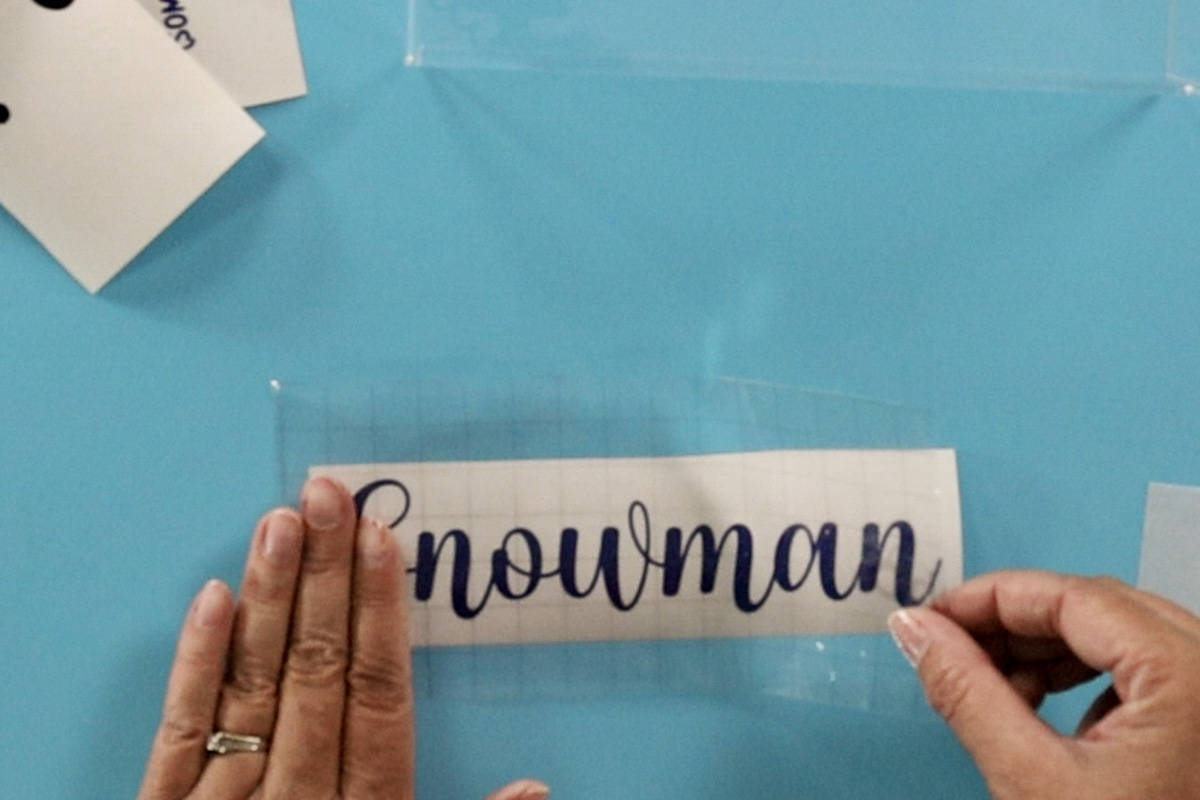
Remove the backing paper and place the piece on the front of the acrylic frame.
Rub over the top with the scraper tool, and then peel back the transfer tape leaving the vinyl adhered to the acrylic frame.
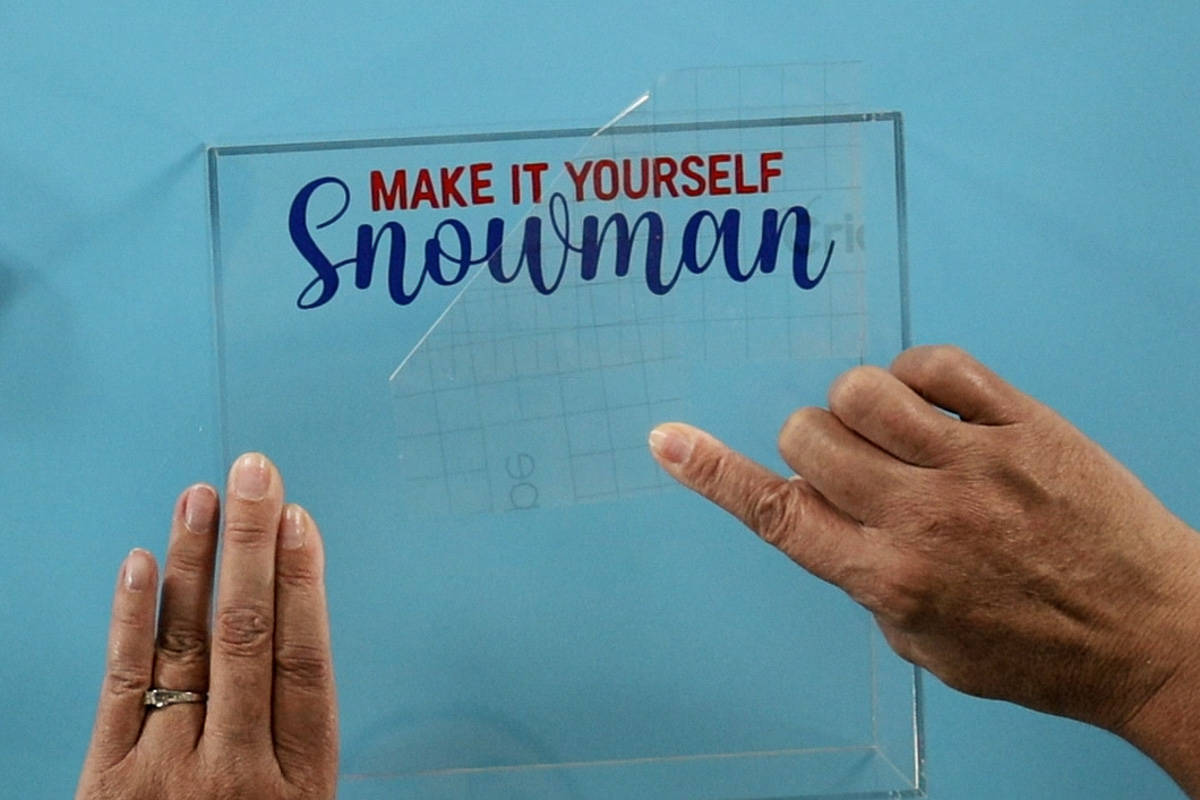
Repeat the process for the top hat, smiling snowman, scarf, and bottom text.. There is no right or wrong placement.
Adding Glitter:
Place the acrylic frame on its front so you can fill the inside with glitter.
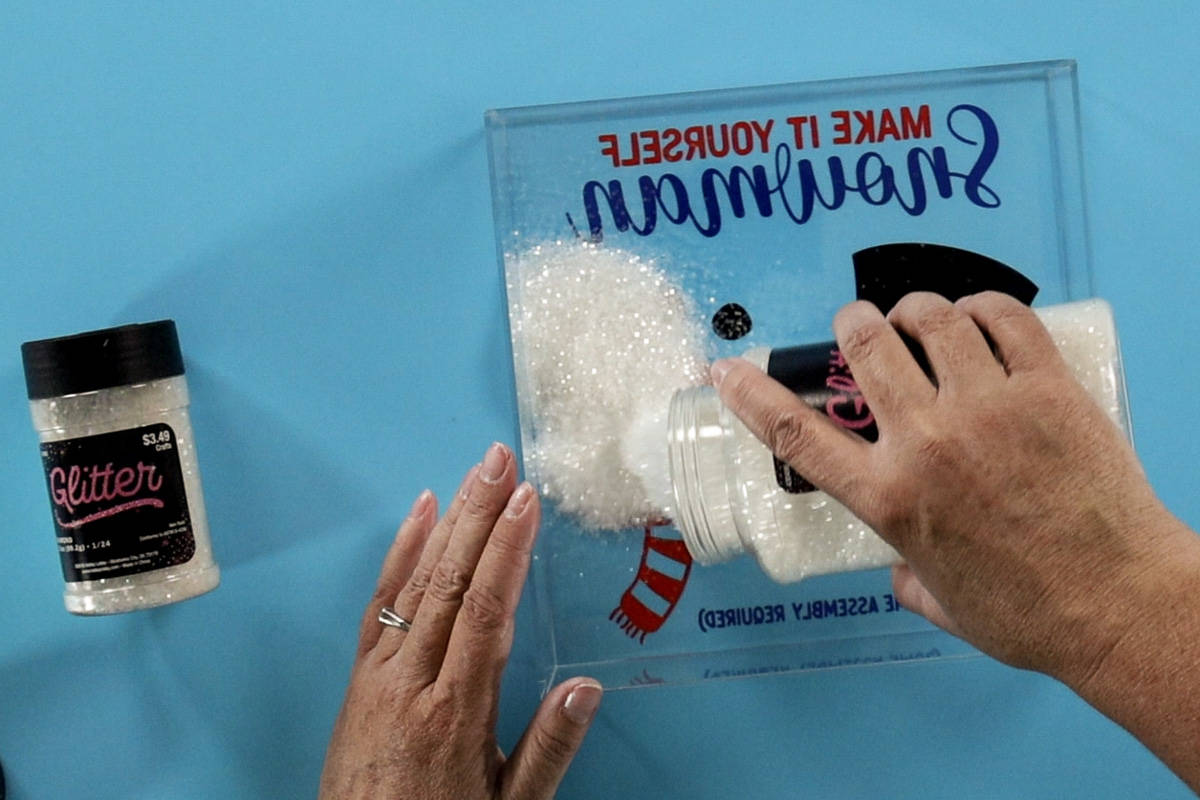
I used about a pound of white glitter and then added a container of iridescent glitter.
This filled my frame about half full.
Gluing the Back Panel:
The back panel fits securely on the frame, but I didn't want to have it accidentally fall off and spill glitter everywhere.
I opted for Beacon 3-in-1 glue because it is very strong and dries clear.
Apply glue around all four sides of the back panel.

My back panel has a small notch to help you remove the back.
If the notch were on the bottom of the frame it wouldn't sit flat, so when gluing the back onto the frame, I made sure the notch was on the side. Not the bottom.
Place the panel on the back and press into place.

A little bit of glue will squeeze out the sides. Go around the edges with an alcohol wipe to clean up the edges.

Do not turn over immediately.
Let sit and dry. Otherwise, you will have glitter glued to the edges where the glue seeped into the inside of the frame.
After a couple ph hours, I turned the frame over. It is so cute, and the glitter inside is so fun to shake and move around.
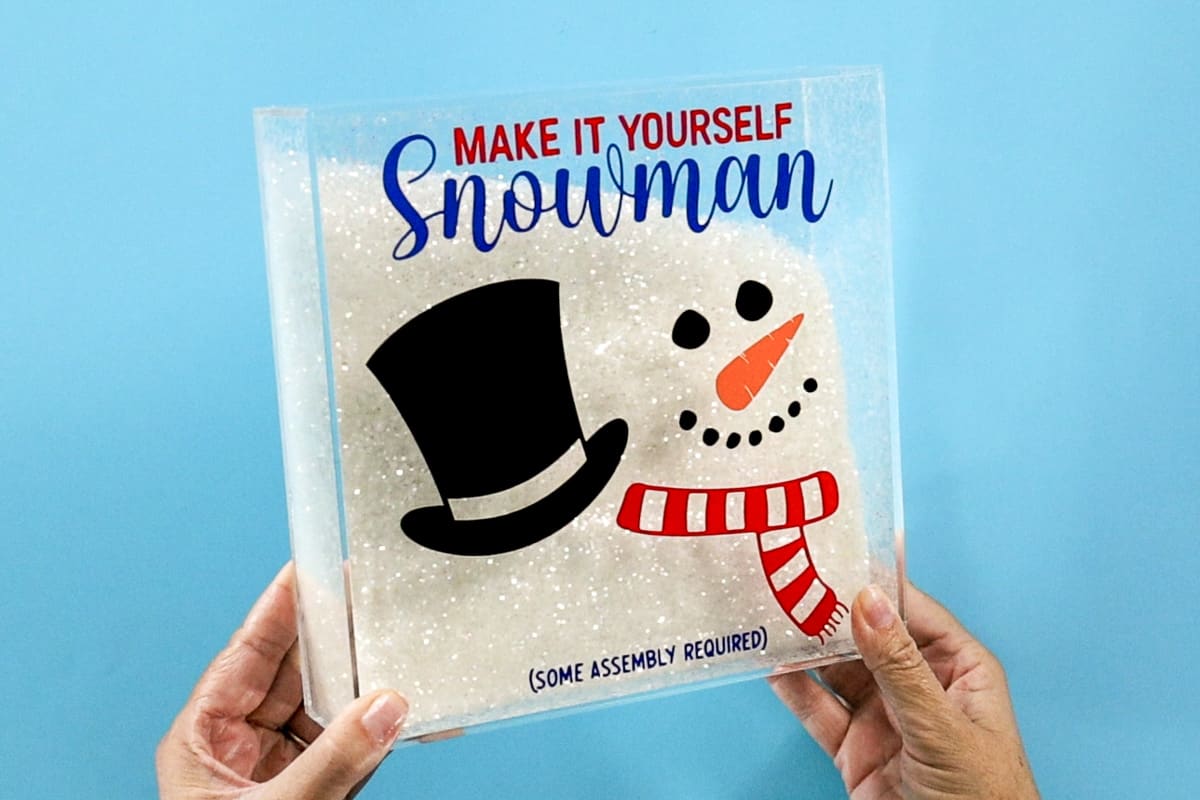
This cute Christmas snowman would make great gifts, or make one to add to your own holiday decor!
Our Crafting Essentials:
- The Cricut Cutting Machine is easily our favorite crafting tool. We use it in so many of our tutorials!
- These MakerX Crafting Tools are perfect for keeping in the craft room and are always ready when needed!
- This Fiskars Paper Trimmer is easy to use and cuts nicely without frayed edges.
- These Scotch Precision Scissors cut like a dream, and you get multiple pairs in a pack!










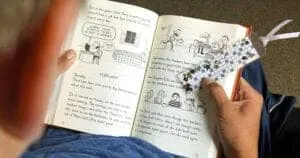

Gail Porter
The make it yourself snowman is wonderful. I’ve only made one but I will make several for next year, thanks for the inspiration.
Katie Adams
You are welcome. I am so glad you like it!